Campaign Management
To access LEX Marketing, select the LEX menu, Marketing and select from the options within the menu
Dashboard – Gives an overview of all events and newsletters, attendee numbers, opens, clicks etc. As well as showing an events diary, which is separate to the main LEX diary.
Selector – The selector allows you to create lists from your database based on contact information. This can be as simple as generating a list based on all active contacts, or more detailed drilling down to the area of law, whether consent has been agreed, geographical location. The selector can help generate a list for a very specific seminar, only selecting contacts in Manchester who fall under the category of PI and / or Insurance who have previously expressed interest in communications for events in those practice areas.
Saved Filters – Each time the selector is used, it saves the criteria used as a saved filter. Meaning you can go back and reuse this in the future without building a new selector. You can also reuse an old filter but make changes, for example the event in Manchester will also be held in London, you can use the criteria previously used but change the ‘City = field’
Saved Lists – This will hold any selector results you have saved as a saved list, any lists manually created and any lists generated and saved from the practice analysis report. Saved lists can be updated and amended or refreshed when needed.
Marketing Campaigns – A grid view of all events and newsletters
New Campaign – Use this to create a new campaign with a view to adding contacts to it at a later date. Get a head start on the content of the templates before finalizing your recipient list.
View Email Templates – Review your marketing templates in LEX. If you have multiple syles for events or newsletters you can see them all here, showing an example of what they will look like in a campaign.
Online forms – Create workshops for events, newsletter sign up link for your website, consent forms, BSB questionnaires, feedback forms. There are a number of uses for online forms which are referenced in a separate guide.
Speaker / Author Profiles
This example shows a barrister profile and their marketing tab, all contacts and companies have this same tab and the features work in the same way. This can be used on Newsletters under the Author section or in an Event campaign as a Speaker. To access the Barrister profile either right click on their initials from the diary or via the Barristers & Clerks Search grid.


Find the Marketing tab along the tabs at the top. The default page is the profile where you can add an image, a link to the Barrister profile on chambers website and the option to add multiple profiles.
The additional profiles are linked to Areas of Law (UDF and Group Edit to amend). Barrister Ben could have a default profile with a set description, then via ‘Add New Area’ the Barrister could have multiple profiles. When adding to a newsletter or event, barristers that have multiple profiles have the option to select which one to use.

Within the description box you have the option to format the text and add links where required.

In addition to the Profile page, the menu on the left allows access to more information:
Saved Lists – Grid view of all saved lists this Barrister is assigned to
Marketing Campaigns (Auxillary) – Grid view of all Campaigns Barrister is assigned to
Contact / Company / Barrister Relationships – This section allows you to assign a contact / company / barrister to a record, note the strength of the relationship and keep notes. This isnt reportable but does link the records together via this section
Reviewing Email Templates / Designs
Select the View Email Templates tab within the LEX Marketing suite to see how each of your templates could look when used. Within a campaign you will see the default template for a newsletter / invite / reminder / confirmation and the receipt page, the system is not limited to just those templates. The example below shows several different templates which can replace the default newsletter or invite.

To create new templates / redesign / rebrand there is a cost of £125 + vat ph and we advise 4 week turnaround time. If you require work to be done quicker for a smaller job, please log the job with your account manager or the Bar Squared Support team and they will have the job assessed by the developer and provide a more accurate timeframe. Please highlight if you are working to a deadline.
*TIP – When making changes to your designs, consider any additional templates you may need for future events, occasions etc and get them all done at the same time. For example, you may send out an annual Christmas / Holiday newsletter or for a particular collaboration event you may need other company logos to show within the template itself. Planning makes it easier for us to schedule in and you will have one less thing to worry about.
Creating a Campaign (Both Newsletter and Event)
There are 4 ways to create a new campaign within LEX, the same process applies to both Newsletters and Events.
Manual Creation – Create a new campaign with no contacts assigned, make a start on the designs and add contacts later
From Saved List – Create the campaign and import contacts from a saved list at the same time
Directly from the Selector / Selector results – Create before seeing the selector results or from the results page. You will be prompted to save the results as a saved list.
Cloning – Re-use an old campaign, great time saver if your monthly newsletter is for the same contacts and follows the same format. Or if the same event is running in 5 different locations, clone it and update the location and contacts.
Manual Creation

From Saved List


*NOTE – The process looks slightly different depending which option you select. The result is the same:
‘Start Marketing Campaign’ opens the campaign details in a large window to complete the event information, it does not prompt to add any Barristers / Clerks. They can be added via the section on the right-hand side.
‘Campaign Wizard (Hat)’ (Recommended process) is a smaller pop up but prompts you to enter Barristers / Clerks as part of the campaign creation process.

The example that follows runs through creating an event / seminar, but the newsletter process is the same, but with less detail.
Enter Campaign details here (scroll within pop up for more). Only the sections highlighted are mandatory at this point. Update any of these fields within the campaign in the future. Information entered into this page can be used to populate your email design when preparing invites etc.

Some of the less obvious fields explained below:
Event Name – Name of your event, this is how you will locate the event within LEX and the wording can be used on your emails, or replaced within the email when needed.
Campaign Reference – Internal reference, can be used to search or identify but does not go out on client communications
Target Delegates – Use this to keep count of the number of attendees vs your target. Also set a reserve list up when attendees hit this number.
 eventMapLink – Include a map link to your event for attendees to see where the event is taking place.
eventMapLink – Include a map link to your event for attendees to see where the event is taking place.

The next window allows you to add Barristers / Clerks to the event, when doing so via the campaign wizard, the system will ask what status they are given within the campaign and diary.

Set as Invited – Inserts the event in to the LEX diary and shows as ‘Invited to event’.
Set As Attending – Inserts the event into the LEX diary and shows as ‘Attending’.
Ignore – Doesn’t insert into the diary or show any action within the campaign.
If the marketing appointment sits within a Barrister or Clerk diary, it can be seen from the main screen as shown below:

The colours used can be determined by chambers.

Creating from the Selector / Selector results
When using the selector and the require criteria is selected, rather than generate the list and review, you can select Run Marketing Wizard ay the bottom of the page and it will pull the results into a marketing campaign for you as you create it. *Note – doing it this way means you do not see the results before creating the campaign, if you have not entered the information in to the selector correctly you may end up with 1 contact or thousands of contacts.

You could instead select ‘Save and Select’ to generate the results so you can review the list before selecting the campaign wizard icon to use the list within a new campaign.

We recommend you start the campaign from either the results page OR saved list so you know the data pulled in is correct. (saves you time if it isn’t correct)
Cloning Campaign
Within the details tab of a campaign, you will find the option to Clone under the Options menu in the top left
When selected you will see the pop up as shown on the right below, allowing you to rename the event and reference then select which areas are to be cloned.
If you wanted to run the exact same event for a different location, therefore different contact group, you could select each of the boxes apart from Contacts, then import a contact list whilst cloning or within the campaign once created.


Campaign Navigation - Newsletter
The campaigns are filled with information and options so the detail below will hopefully assist in finding and understanding this detail. Each tab detailed below:
Details
This is rarely used on a newsletter once the campaign is set up, you can amend the Campaign Name and reference here and add any notes.
Contacts


On the left hand side you will see 2 types of filters, at the top are the filters relating to individual contact activity. You can click to filter all that have received an email, clicked on a link etc. In addition to showing where there are any unsubscribes or duplicates.

Duplicates will not get 2 copies of the email, it will only be sent out once. When you come to send the email a pop up will advise you of this.

This is showing 2 emails have been sent, it is unlikely they were sent to the same group and the content may have changed since the first was sent, click the Newsletter #2 filter to see who this was sent to.

If you hover over the information icon next to the Newsletter#2 filter, this shows when it was sent and to how many people. Hovering over the ticks under delivered and opened will show the date and time of that event. Clicking on the blue icon on the far right hand side will open up a copy of what was sent to each person.

The last 5 actions are logged next to each individual, showing when they were sent emails, unsubscribed etc. Hover over the icon to see the exact time and date
The Options menu contents that are not self-explanatory are detailed here:

Select all from Filter – Select from the filters, such as Link Clicked, Opened email etc
Mark Selected as – Select contacts and mark them with a particular filter status
Mail Merge options - Have letter or label templates set up in system documents to use for a mail merge of letters, labels OR nametags. These are created using merge fields from the contact record so can include just their first name or include their full name and company name, custom logos can be added too. Speak to Bar Squared Support to set these up.
Email Options – This is where you send your email to, either to all, selected or filtered contacts
Refresh List From Filter – this works in the same way as your saved list refresh, only works when the data was created using the selector
Validate List by Consent – Checks if consent is applied to the contacts profiles and highlights which ones haven’t got consent
Create Report / Selected – The entire list or just those selected can be pulled through to an Aged Debt report, Payment Summary or Practice Analysis report. This option is also available from within a campaign for post event analysis.
Authors
If your newsletter requires the use of the Authors functionality, it is here that we can add those authors and assign them in to the correct order for the newsletter. Select Add Author to begin.

Use your existing marketing profiles for any Barristers, Clerks or Contacts. If your author is none of those you can select ‘External Author Name’ to create a profile within the campaign.

If using an existing profile, you can still amend the information used within this campaign.
Amend any of the fields or text that pulls through, amend the image and choose the position of each person added. To add more, select ‘Add Author’ again at the top.
Articles


Within the Authors / Articles tab, there is a slider on the right hand side which allows you to select Layout A or Layout B. Layout A is the default which allows you to use Authors, selecting Layout B allows you to add multiple articles to your email.

Each section allow flexibility on how the article is presented. Each article can be displayed Full or Half width, in addition you have the same options the image upload. Add a weblink to allow a click through and select the background and text colour required.
Author profiles can also be linked to each article.

This example shows how a section can be configured and what that will look like when sitting within the email design.
The example shown uses a template with a specific design so the section title is better used within the description.
There is a separate Title box that can be utilised.

Designs
Select New Design in this tab to begin creating your email design. At the top of this screen you will need to give the design a name, email subject and choose where the email is coming from. For chambers emails you can use a marketing email address or if making a Barrister specific announcement to only their contacts, you can use their email address so it looks like its coming from the individual. Use any mailbox provided it’s a valid chambers mailbox.
Click ‘Select’ under the templates on the left to load the example on the right, once you have selected the required template, select next in the bottom right.

You will then be taken to the design page. On the left are the controls to amend the template, on the right you will see what your newsletter currently looks like. Whilst working on this you can save at any point using the buttons in the bottom right hand corner.

To use the design page, simply complete / amend the boxes on the left then select ‘update email preview’ at the bottom to see how the changes look on your newsletter. Select ‘Send Test’ at the bottom to send yourself or a colleague a copy to review in your inbox.
**TIP Create a company under your chambers name and add yourself as an external contact with a different email address to your chambers account, @gmail or @yahoo or similar, that way you can add yourself as a contact, send the email out as if it were going to 5000 people and you will see exactly what they see from the contact side and use all the links, rather than seeing the word ‘test’ on there. Also when you send it out to a larger group you can send to yourself again too so you know when its been received.



 At any time during this process, you can chose to use a different template by choosing from the design edit screen. This will take you to all available designs and you can choose to use a different one, any existing information already entered will carry over.
At any time during this process, you can chose to use a different template by choosing from the design edit screen. This will take you to all available designs and you can choose to use a different one, any existing information already entered will carry over.
 Attachments can be added to the mail shot within the design edit screen by selecting ‘Attach a file’, there is a max of 5 documents per email.
Attachments can be added to the mail shot within the design edit screen by selecting ‘Attach a file’, there is a max of 5 documents per email.
Activities – If you have chosen to schedule an email to go out rather than send straight away, the activity will show here so should you need to cancel it, you can open the activity, then change the status to ‘Deleted’ and save. This will remove the scheduled email from the queue.


Campaign Navigation – Event / Seminar
 The campaigns are filled with information and options so the detail below will hopefully assist in finding and understanding this detail. Just underneath the tabs, you will see the information bar which can be seen as you navigate through any tab:
The campaigns are filled with information and options so the detail below will hopefully assist in finding and understanding this detail. Just underneath the tabs, you will see the information bar which can be seen as you navigate through any tab:
This includes the event name, reference, remaining email credits, number of invited contacts + Barristers & Clerks, once you have sent the invite out, it will show how many attendees, date, time and location. It’s a handy reference as you work through the campaign.
Each tab detailed below:
Details
 The details page is where the information about the event is recorded. Information on here can be used to populate the invitation / reminder and confirmation emails. This information can be amended / updated at any point.
The details page is where the information about the event is recorded. Information on here can be used to populate the invitation / reminder and confirmation emails. This information can be amended / updated at any point.


 To add a budget, select and here you can assign the event budget and assign costs. The annual marketing budget is set via LEX – System Options – Options – Set Marketing Budget. *Speak to Bar Squared Support if you do not have access to this
To add a budget, select and here you can assign the event budget and assign costs. The annual marketing budget is set via LEX – System Options – Options – Set Marketing Budget. *Speak to Bar Squared Support if you do not have access to this
Click on the edit pencil to make changes to the annual budget. There is no reporting as such associated with this, however if you select a financial year, you will see a breakdown of the events, how much was allocated / spent. It is also broken down in to Sub Areas too.

Contacts

 Within this page you will see the contacts you have added so far. Add new contacts via the options menu or the add new icon in the top right. The Excel icon is also in the top right and can be used with any of the filters to export sections of this data to excel.
Within this page you will see the contacts you have added so far. Add new contacts via the options menu or the add new icon in the top right. The Excel icon is also in the top right and can be used with any of the filters to export sections of this data to excel.


There are 2 types of filters, at the top are the filters relating to individual contact activity.
The filters at the bottom where it shows Invite and 2 reminders are filters relating to individual emails. You can select any of these to see a list of who the email was sent to, if / when it was delivered and the response.
If you hover over the information icon next to the Invite or Reminder filter, this shows when they were sent and to how many people.

Duplicates will not get 2 copies of the email, it will only be sent out once. When you come to send the email a pop up will advise you of this.
*Duplicates are highlighted based on email address only. It will not pick up contacts with the same name if their email addresses are different e.g. heather@barsquared.com & heather.jones@barsquared.com
 Select one of the email filters then hover over the icon under delivered and opened to show the date and time of that action. Clicking on the blue icon on the far right hand side will open up a copy of what was sent to each person.
Select one of the email filters then hover over the icon under delivered and opened to show the date and time of that action. Clicking on the blue icon on the far right hand side will open up a copy of what was sent to each person.



These actions are applied automatically as emails are sent, acceptances logged etc. There are a number of extra statuses you can apply manually either via right clicking on a contact and selecting from the menu (shown on the left here), you can select multiple people before right clicking to apply to contacts in bulk.
You can also select these via the menu. (shown right)
Included within these options are the Attended / Did not show options, once applies (manually) these will be filtered, allowing you to send a follow up / feed back to all who attended and use those contacts within a post event analysis too
The Options menu contents that are not self-explanatory are detailed here:

Select by Action – This opens up sub options to allow you to select groups based on their marked actions. For example to select all who have not yet been sent an email or to select all that have unsubscribed so you can remove them in bulk from the campaign
Select all from Filter – Select from the filters, such as Link Clicked, Accepted etc
Mark Selected as – Select contacts and mark them with a particular filter status
Mail Merge options - Have letter or label templates set up in system documents to use for a mail merge of letters, labels OR nametags. These are created using merge fields from the contact record so can include just their first name or include their full name and company name, custom logos can be added too. Speak to Bar Squared Support to set these up.
Email Options – This is where you send your email to, either to all, selected or filtered contacts
Create Report / Selected – The entire list or just those selected can be pulled through to an Aged Debt report, Payment Summary or Practice Analysis report. This option is also available from within a campaign for post event analysis.
Barristers & Clerks
The Barristers & Clerks are managed on a separate tab to the main contacts, all options work in the same way as the main grid. You must send the email separately, you cannot select member from the B&C tab and the Contacts tab and send mail at the same time.
Speakers
 If your event invite requires the use of the Speakers functionality, it is here that we can add the speakers and assign them into the correct order for the invite. Select Add Speaker to begin.
If your event invite requires the use of the Speakers functionality, it is here that we can add the speakers and assign them into the correct order for the invite. Select Add Speaker to begin.
 Use your existing marketing profiles for any Barristers, Clerks or Contacts. If your author is none of those you can select ‘External Speaker Name’ to create a profile within the campaign.
Use your existing marketing profiles for any Barristers, Clerks or Contacts. If your author is none of those you can select ‘External Speaker Name’ to create a profile within the campaign.
If using an existing profile, you can amend the information used within this campaign.
Amend any of the fields or text that pulls through, amend the image and choose the position of each person added. To add more, select ‘Add Speaker’ again at the top.
Programme
This page allows you to enter a programme which you can either use as a reference point within the campaign or use within the invite and other emails.

 This allows you to set out the time, give each section a title and more description below. The main description box allows text formatting and the use us additional links too.
This allows you to set out the time, give each section a title and more description below. The main description box allows text formatting and the use us additional links too.
 Select the to add a new section and complete the required fields.
Select the to add a new section and complete the required fields.
 The workshop session allows you to offer multiple sessions for the attendees to select. For example they can attend the 10am PI Seminar OR the 10am Clin Neg Seminar, the workshop sessions are worked in to the invitation so once a contact selects ‘Accept’ they will then be prompted to select which workshop session they wish to attend. ** This is only for LEX Online Forms users and more detail as to how this is used / set up for use is in the LEX Online Forms guide.
The workshop session allows you to offer multiple sessions for the attendees to select. For example they can attend the 10am PI Seminar OR the 10am Clin Neg Seminar, the workshop sessions are worked in to the invitation so once a contact selects ‘Accept’ they will then be prompted to select which workshop session they wish to attend. ** This is only for LEX Online Forms users and more detail as to how this is used / set up for use is in the LEX Online Forms guide.
Designs
 When you enter the Designs tab for the first time in an event / seminar campaign, you will see 4 templates already created and the option to create a new design.
When you enter the Designs tab for the first time in an event / seminar campaign, you will see 4 templates already created and the option to create a new design.
Each of these is managed separately, once you update the details / add images to one, it wont update the others. This needs to be done manually. The 4 templates will use your default templates, you can change these when you open the design edit screen.
 New design will allow you to create a new template, for example if you required a separate invite with different wording for internal attendees, you can set up an internal invite. You may require 2 separate confirmation documents or reminders too. You can either create a new design for these or within the design edit screen, you have the option to ‘Save as’ so you can save an existing template with a new name, save adding all the text and images again, you can simply save and amend.
New design will allow you to create a new template, for example if you required a separate invite with different wording for internal attendees, you can set up an internal invite. You may require 2 separate confirmation documents or reminders too. You can either create a new design for these or within the design edit screen, you have the option to ‘Save as’ so you can save an existing template with a new name, save adding all the text and images again, you can simply save and amend.
Select New Design to begin creating your new email design. At the top of this screen you will need to give the design a name, email subject and choose where the email is coming from. For chambers emails you can use a marketing email address or if making a Barrister specific announcement to only their contacts, you can use their email address so it looks like its coming from the individual. Use any mailbox provided it’s a valid chambers mailbox.
When choosing the email type ensure you select the correct type for the purpose, for example the confirmation wont allow you to use the response buttons, it would need to be an invite or reminder.
 Click ‘Select’ under the templates on the left to load the example on the right, once you have selected the required template, select next in the bottom right.
Click ‘Select’ under the templates on the left to load the example on the right, once you have selected the required template, select next in the bottom right.
You will then be taken to the design page. On the left are the controls to amend the template, on the right you will see what your template currently looks like. Whilst working on this you can save at any point using the buttons in the bottom right hand corner.



To use the design page, simply complete / amend the boxes on the left then select ‘update email preview’ at the bottom to see how the changes look on your design.
 The text editor has formatting options enabling you to add links, images and tables as well as formatting your text. To see how this looks as you progress, select ‘Update email preview’
The text editor has formatting options enabling you to add links, images and tables as well as formatting your text. To see how this looks as you progress, select ‘Update email preview’
To try out a different template, select
Change Template.

 At any time during this process, you can choose to use a different template by choosing from the design edit screen. This will take you to all available designs and you can choose to use a different one, any existing information already entered will carry over.
At any time during this process, you can choose to use a different template by choosing from the design edit screen. This will take you to all available designs and you can choose to use a different one, any existing information already entered will carry over.
In this screen you can also add / remove modules. If you only want to give the option of Accept or Decline, you can remove the ‘Maybe’ button from here, you can also toggle the speakers and program on and off too.
These options can be set by default in LEX System options. If you do not have access to this area, please contact Bar Squared Support for assistance.


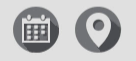 The calendar icon can be toggled on / off via the change template section, the map icon comes from the Map Link section on the left side of the design page. Within this section you can add the link from a google map search, chambers website contact page or any other location link.
The calendar icon can be toggled on / off via the change template section, the map icon comes from the Map Link section on the left side of the design page. Within this section you can add the link from a google map search, chambers website contact page or any other location link.
Select ‘Send Test’ at the bottom to send yourself or a colleague a copy to review in your inbox.
**TIP Create a company under your chambers name and add yourself as an external contact with a different email address to your chambers account, @gmail or @yahoo or similar, that way you can add yourself as a contact, send the email out as if it were going to 5000 people and you will see exactly what they see from the contact side and use all the links, rather than seeing the word ‘test’ on there. Also when you send it out to a larger group you can send to yourself again too so you know when its been received.
 This shows the full event invite created so far. Where it reads ‘Download the full program’ this is looking at the section on the design page called ‘Download link’ you can enter any link within there and choose the wording of the button when first creating your templates with our designer.
This shows the full event invite created so far. Where it reads ‘Download the full program’ this is looking at the section on the design page called ‘Download link’ you can enter any link within there and choose the wording of the button when first creating your templates with our designer.
The programme and speakers are pulled through and controlled via their own tabs, to make amends to these go back to the tab and make required change.

Attachments can be added to the mail shot within the design edit screen by selecting ‘Attach a file’, there is a max of 5 documents per email.

Creating / amending the Reminder, Confirmation or other designs, the process is the same as shown for the invite above. Except for the Receipt template.
 The Receipt template is what the contact sees when they select one of the response buttons. You are able to select default options in System Options.
The Receipt template is what the contact sees when they select one of the response buttons. You are able to select default options in System Options.
 The process of updating the main part of the design works in the same way, however at the bottom in the edit section, you have the option to amend the text for each response type
The process of updating the main part of the design works in the same way, however at the bottom in the edit section, you have the option to amend the text for each response type
Receipt Page Text (Positive) – The result of contact selecting ‘Accept’ from the email
Receipt Page Text (Reserve) - The result of contact selecting ‘Accept’ when the required numbers have been reached. This number is added on the details screen. The reserve list is managed by a filter within the Contacts tab
Receipt Page Text (Neutral) - The result of contact selecting the ‘Maybe / Tentative’ button
Receipt Page Text (Negative) – The result of contact selecting ‘Decline’
Already Responded Text – If a contact selects their response more than once or tried to amend their response, this is what they will see

Each of these boxes has text formatting options and the option to add links in.
So for the negative result, you could insert links to future events that may interest them.

Activities – If you have chosen to schedule an email to go out rather than send straight away, the activity will show here so should you need to cancel it, you can open the activity, then change the status to ‘Deleted’ and save. This will remove the scheduled email from the queue.


Sending Email – Newsletter & Event


Sending an email within LEX Marketing is the same process for newsletters and events. You can simply select the contacts you wish to send the email to, or from the Options menu, select all / select from filter:

 LEX will then advise you how many contacts will be sent the email, removing any users with invalid email addresses, unsubscribes, duplicates, hard bounces. Select ACCEPT AND CONTINUE.
LEX will then advise you how many contacts will be sent the email, removing any users with invalid email addresses, unsubscribes, duplicates, hard bounces. Select ACCEPT AND CONTINUE.
**If a contact has unsubscribed but you have not yet got around to updating your list, the system will NOT send the email to them
Then choose which template you wish to send, as you can see from the event pop up on the left, the process is the same whether sending the initial invite, reminder, confirmation or any other communications.
Clicking on ‘Create new design’ here takes you to the designs tab within the campaign.


The next screen allows you to review your email before sending. The Options bar along the bottom explained:
Back – Takes you back to select a different template
< and > - Show you what each person will receive, the only difference you will see is where your template uses specific merge fields such as ‘Dear Nathan’ / ‘Dear Umesh’ etc. The template will be the same
Cancel – Email will be cancelled and you are taken back to the contacts tab in the campaign
Edit Design – Should you notice a slight change required, select this option to return to the designs tab

Schedule Send– Choose a date and time to send youremail.
Send now – Sends the email out straight away.

Once the email has been sent, it is likely that you will see some Hard Bounces and Soft Bounces, this is explained in more detail below:
A Hard bounce indicates a permanent failure of email delivery.
HARD BOUNCE CAUSES
Recipient email address doesn't exist.
Recipient email server has blocked delivery.
Soft bounces typically indicate a temporary email delivery issue.
SOFT BOUNCE CAUSES
Recipient Mailbox is not configured correctly, inactive or full.
Recipient email server is down or offline.
Email message is too large.
Domain name does not exist.
Email message blocked due to content.
Email message does not meet the recipient server’s policies.
Email message does not meet the recipient server’s
DMARC requirements for authentication.
Email does not meet the recipient server’s anti-spam spec.
Email does not meet the recipient server’s anti-virus spec.
Email does not meet the recipient server’s sender spec.
Recipient email server has been sent too
many emails during a period of time.
 There is an option within the filters for Soft and Hard bounces to Fix Email addresses.
There is an option within the filters for Soft and Hard bounces to Fix Email addresses.

This will allow you to amend the email address as required and remove failed flags from affected contacts to allow you to try emailing again.
Resending an email
If it becomes clear that a contact has not received an email sent via marketing, by clicking on the email in the filters in the bottom left, you can see a list of who the email was sent to, whether it was delivered, opened etc
 The example below shows the email to Lady Teresa Smith did not deliver. The email address was in fact incorrect, you can update the email address and resend in one go by selecting on the blue icon on the right. This displays what this contact was sent.
The example below shows the email to Lady Teresa Smith did not deliver. The email address was in fact incorrect, you can update the email address and resend in one go by selecting on the blue icon on the right. This displays what this contact was sent.


Within the review window you will see these options, ReSend Now will send to the existing email address. Update Address and ReSend will allow you to enter a new address and send.

This screen now shows the email address within the profile has changed, the address it was previously sent to is highlighted in RED, just to highlight that it has changed.

When LEX marketing is first configured, you will have agreed to a number of credits per month, each email sent is a credit. This can be increased at any point by speaking to your account manager.

To keep track of how many emails you are sending, when you have a campaign open, select the green button which displays your remaining credits, within the pop up you will see your allowance for each month alongside emails sent.
Clicking on each month will breakdown the usage per campaign.
Was this article helpful?
That’s Great!
Thank you for your feedback
Sorry! We couldn't be helpful
Thank you for your feedback
Feedback sent
We appreciate your effort and will try to fix the article